Frequently asked questions
What is wifi?
It's a way to connect to the internet wirelessly.
Things like computers, mobile phones, e-readers and games consoles have a network card built in that lets them connect to a wireless router using radio waves. The router is connected to the internet by a modem. So the internet connection comes through the modem, to the wireless router, to your device.
What is O2 Wifi?
It's wifi from O2. But unlike most other kinds of wifi hotspots, we do not charge for using O2 Wifi. If you are not an O2 customer, as part of signing up to use O2 Wifi, we will ask you to receive offers from us and our selected partners. Find out more about how we use your data and how to unsubscribe here.
What is O2 Wifi Extra?
It's a public wifi service from O2, just for O2 customers. Click here to find out more.
Do I have to pay to use O2 Wifi?
We do not charge for using O2 Wifi. If you are not an O2 customer, as part of signing up to use O2 Wifi, we will ask you to receive offers from us and our selected partners. Find out more about how we use your data and how to unsubscribe here .
How do I get free wifi?
Just sign up. It only takes three quick steps. Then you'll get free O2 Wifi whenever you're near an O2 Wifi hotspot.
Is wifi safe?
We take preventative measures to bolster security across our network such as running the latest security software patches, and proactively monitoring our service against risks. In addition to the security measures in place, we take preventative measures to protect users through content filtering. From the moment our public wifi service was switched on in 2011, we've content-filtered our service at all venues. We were the first in the industry to do this. When using public wifi, we recommend that you always verify online certificates and only input personal details on secure websites. We also display a welcome page in each of our venues which identifies users by name, so you can be confident that you are connecting to a fully monitored and secure service.
How do I sign in?
As long as you've signed up, you don't need to sign in. When you're near an O2 Wifi hotspot, you just choose O2 Wifi from the list of available networks on your device, and we'll do the rest.
Can I use O2 Wifi to watch online videos, or make phone or video calls over the internet?
Yes. And if you're planning to do any of these things, they'll work a lot better over wifi than with a mobile broadband dongle or 3G.
I'm not with O2. Does that matter?
Not at all. We do not charge for using O2 Wifi. If you are not an O2 customer, as part of signing up to use O2 Wifi, we will ask you to receive offers from us and our selected partners. Find out more about how we use your data and how to unsubscribe here.
Is O2 Wifi the same technology I use at home?
Yes, if you use wifi at home. If you haven't got wifi at home yet, you might want to ask your provider to help set you up. Wifi can be up to ten times faster than 3G or a mobile broadband dongle.
Why do I have to sign up?
For security reasons, signing-up helps us do our best to protect you from nasty viruses or prying eyes. In addition, signing up means you don't have to sign in when you want to use an O2 Wifi hotspot. It all happens automatically.
As an O2 customer, you may automatically connect to wifi when you’re in range of one of our thousands of hotspots, if the wifi connection is stronger than your 3G or 4G signal, and you have your wifi switched on in your device.
If you are not an O2 customer, as part of signing up to use O2 Wifi, we will ask you to receive offers from us and our selected partners. Find out more about how we use your data and how to unsubscribe here.
How can I find my nearest O2 Wifi hotspot?
Use the Hotspot finder at the top of this page.
My signal strength is low. What's going on?
The strength of O2 Wifi depends on a lot of things. Like how far away you are from the wireless box. Or how many people are trying to connect to the same hotspot at the same time. If your signal strength is low, the best thing is usually to move closer to the box.
Why should I choose O2 Wifi over 3G or GPRS?
Wifi can be up to ten times faster than 3G and GPRS. Also, most mobile contracts come with limits on how much internet you can use a month, usually between 500MB and 1GB. Considering the average iTunes track is about 7.5MB, it's easy to use that up - especially if you're watching videos online. Using O2 Wifi doesn't use up your mobile data allowance.
What kind of device works best?
Most modern laptops, smartphones, handheld consoles (like PSP and DS), MP3 players and even some printers can use wifi these days. If you're not sure if your device will work, look in the manual or check with the manufacturer.
Do I need to sign a contract to use O2 Wifi?
No. And you never will. But you do have to agree to our terms and conditions.
How do I know I'm near an O2 Wifi hotspot?
You should see stickers, posters or signs for it. And you'll see 'O2 Wifi' on your list of available networks.
What 's an SSID?
SSID is short for serviceset identifier. It's the name of a wireless network that shows up when you do a network search. Ours shows up as O2 Wifi.
How do I remove devices from my account?
- Go to My O2.
- Set up an account if you haven't already.
- Sign in with the email and password you picked.
- Go to ‘Manage my devices’.
- Remove the old device.
You'll have to add the device to your account again if you want to use it with O2 Wifi.
Is there a download limit?
Yes. You get up to 10GB a month, which is more than enough for most people. You can keep track of how much you've used on your online account page, even if you’re not an O2 mobile customer. You can also update your details and delete old devices online. We work out how much you've used in the last 30 days. And we update it every day.
How do I add devices to my account?
Follow these steps:
- Go to an O2 Wifi hotspot.
- On your new device, pick O2 Wifi from the list of networks.
- When you're connected, open a browser on your device. It'll take you to our sign-up page.
- Type in the mobile number you used when you first joined O2 Wifi.
- We'll text you a code. Make sure you have your mobile with you if you're connecting to another device.
- Type the code we texted you into your browser.
And that should be it. You won't have to give us any details again to use this device on O2 Wifi.
You can add up to five devices to one mobile number.
You can also do it through https://accounts.o2.co.uk/signin. Go to ‘Manage my devices’ and follow the instructions. You'll need the MAC code for your device (Google should be able to help).
Is O2 Wifi the same as The Cloud and BT Openzone?
Not quite. We're all wifi providers but we work in different ways. O2 Wifi is free for everyone, whether or not you're with us, and we do not charge for using O2 Wifi. If you are not an O2 customer, as part of signing up to use O2 Wifi, we will ask you to receive offers from us and our selected partners. Find out more about how we use your data and how to unsubscribe here.
How fast is O2 Wifi?
It depends how close you are to the router and how many people are trying to get online at the same time. But we always use the fastest link in your area. So you should get reliable internet that's up to ten times faster than 3G.
How do I connect?
It depends on the device you're using. Connecting with a smartphone is different to connecting with your handheld games console for example. But the basic steps are always the same:
- Switch on the device.
- Switch on the wifi and search for available networks.
- Choose O2 Wifi from the list.
- Open your web browser and follow the instructions
If you're connecting to O2 Wifi for the first time you'll have to type in your details to sign in.
How do I connect using an iPhone / iPad?
Follow these steps:
- On your iPad or iPhone go to Settings > wifi > On.
- Under Choose a network tap O2 Wifi. (A tick will pop up on the left.)
- Click the home button and open the browser. When you try to browse the web you'll go to our sign-up page.
How do I connect using an Android phone / tablet?
Follow these steps:
- On your Android phone or tablet go to Menu > Settings > Wireless and network.
- Tap wifi settings and tick the wifi check box. Your phone will search for wifi networks.
- Tap O2 Wifi to connect to it.
- Open your browser. When you try to browse the web you'll go to our sign-up page.
How do I connect using a Windows PC?
Follow these steps:
- If you're using a laptop with a wifi receiver button, make sure it's switched on.
- Go to Control Panel and click Switch to Classic View.
- Click on Network Connections.
- Choose O2 Wifi and click Connect.
- A warning box will pop up. Click Connect Anyway.
- Open your browser. It'll take you to our sign-up page.
How do I connect using a Mac?
Follow these steps:
- Click on the Airport icon in the top right and you'll see a list of all the wifi networks available. (Make sure it's switched on first.)
- Choose O2 Wifi from the list.
- Open your browser. It'll take you to our sign-up page.
How do I connect using a Kindle?
Follow these steps:
- Switch on your Kindle.
- Go to Menu > Settings > wifi settings.
- Choose O2 Wifi from the list.
- Open your browser. It'll take you to our sign-up page.
How do I connect using a Nintendo Switch Lite?
Follow these steps:
- Ensure the Nintendo Switch is within the venue to ensure a strong wireless signal.
- On the Nintendo Switch console, select Settings from the HOME Menu.
- Select Internet, and then Internet Settings. The Nintendo Switch will automatically search for near-by Wifi signals.
- Select the network name (SSID) “O2 Wifi” from the list.
- The network will ask for registration. Hit “Next”
- A browser window will open where the guest can submit their details.
- The Wifi will connect once the guest completes the registration process.
- You are now ready to use your Nintendo Switch Lite on O2 Wifi
What if I see an error page when I open my browser using O2 Wifi?
You can only use O2 Wifi in O2 Wifi hotspots.
If you open your browser once you've left a hotspot, you'll be taken to a page telling you where you can find more hotspots.
If you're using a smartphone you can keep browsing using your mobile connection.
If you're using any other device you'll have to connect to another wifi network to keep browsing.
What is MAC Randomisation?
Apple (iOS 14) and Android 10 (Android Q) recently introduced a function that randomises the devices MAC address for different wifi connections – This feature is enabled by default, but can be disabled for specific wifi networks. When connecting to O2 Wifi, users should disable this feature to avoid having to login to O2 Wifi on multiple occasions in various O2 Wifi hotspots.
Why do I have to sign into O2 Wifi every time with iOS 14 and Android 10?
The concept behind MAC randomisation is that it adds an extra layer of security for the user being that it prevents your device from being logged from one location to another i.e. it can’t tell if it was the same person who went into Costa, then McDonalds and onto Sainsbury’s. This provides privacy for the user if they want it.
What impact does this have?
O2 Wifi, like all public wifi hotspots, needs to be able to identify who is using the service. We manage and filter the traffic on O2 Wifi to prevent the download of illegal or age constrained content, so knowing who is using the service is important. If O2 Wifi encounters a MAC address it has never seen before, it will ask you to register with O2 Wifi before you can use it. This means that the user has to register every time they wish to use the service to identify themselves.
What can I do to avoid this?
You are able to turn off randomisation on your Apple and Android device to enable you to use O2 Wifi more effectively.
How do I turn MAC Randomisation off?
On an iPhone, iPad, or iPod touch
1. Open the Settings app, then tap Wi-Fi.
2. Tap the information button ![]() next to the O2 Wi-Fi network.
next to the O2 Wi-Fi network.
3. Tap to turn Private Address to off.
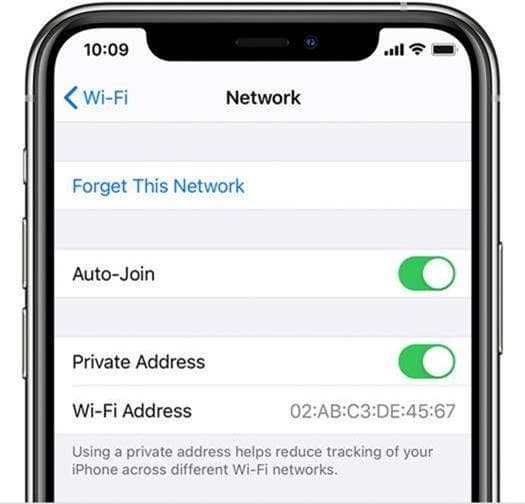
On Apple Watch
1. Open the Settings app, then tap Wi-Fi.
2. Tap O2 Wi-Fi. If you haven't joined the network yet, swipe left on its name and tap more ![]()
3. Tap to turn Private Address to off.
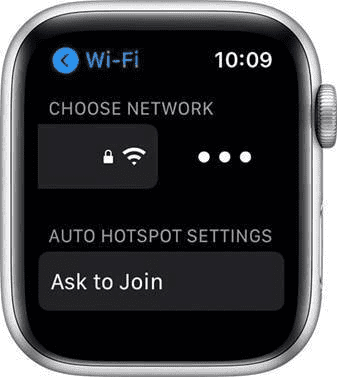
On Google Pixel
1. Open the Settings app
2. Select Network and Internet
3. Select Wi-Fi
4. Connect to the O2 Wi-Fi Wireless network
5. Tap the gear icon next to the current connection
6. Select Advanced
7. Select Privacy
8. Select "Use device MAC"
On Samsung Galaxy
1. Navigate to "Settings"
2. Select "Connections"
3. Select "Wi-Fi"
4. Select "O2 W-Fi” to connect
5. Tap the gear shaped icon next to the network you connected to
6. Select "Advanced"
7. On the next screen there is a menu labelled "MAC Address Type". Tap on "MAC Address Type"
8. Select "Use Phone/Device MAC"
9. Repeat these steps for the other O2 Wi-Fi networks
What is a MAC address?
A MAC address is a standardised way of identifying a networked device, like a mobile phone at a low level in the networking standards layers. Networks and Computers all lean on a model for the creation of services which is called the OSI 7 layer model. Each layer has a purpose and links to the next above (or below) to jointly provide the computing or networking service to the user. MAC addresses are defined in Layer 2, the Data Link Layer and that’s one above the physical layer which sits at the bottom of the stack, layer 7 is the Application that you’re using on say your mobile phone.
What is the MAC address used for?
The MAC address is used to uniquely identify interfaces and physical computing components. As it’s a unique identifier, built into the hardware of the device in question, it can be used to provide a level of ‘security’ to a service as it allows identification of the device being used. It doesn’t tell you who is using that device – which is a weakness most cases, but for mobile devices given the nature of the device, it can be used with a very high chance of accuracy to determine the user. When was the last time you let your device out of your sight?
What does O2 Wifi do with it?
Like many Internet based services, O2 Wifi uses the MAC address of the device to identify the user and to allow them to authenticate onto O2 Wifi. O2 Wifi has over 15,000 hotspots, and the key selling point of O2 Wifi is it does not leave authentication elements on your phone, but uses the MAC address to identify you. So as you move from grabbing a coffee in Costa to a bite to eat in McDonalds and onto Sainsbury’s to do your weekly shopping, O2 Wifi automatically recognises you and gives you your personalised service. If you are an O2 customer (most O2 Wifi customers are not O2 customers) the authentication is via Wifi Extra, which uses the identification of your mobile sim card to log you into O2 Wifi.